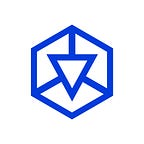PancakeSwap is a decentralised exchange (DEX) based on Binance Smart Chain (BSC). If you try to connect your MetaMask wallet to PancakeSwap with default settings it will show you an error. This is due to the conflict in the network as PancakeSwap is based on Binance Smart Chain and MetaMask is based on Ethereum chain. Therefore you need to first add BSC network to MetaMask and then access PancakeSwap.
Step 1: Add and select BSC network to your MetaMask wallet
Click here to follow this step by step guide to add BSC network to your MetaMask wallet.
Step 2: Access PancakeSwap website
Go to the PancakeSwap website through the link provided below.
Step 3: Connect your MetaMask wallet
Click on “Connect” at the top-right-end corner. Select “MetaMask” and a pop-up will show. Select the Network you want to choose and click on “Next” and then “Connect”.
Step 4: $TBC Token selection
After connecting your wallet to PancakeSwap, click on “Select a Token” and select the $TBC token.
Pay attention — Make sure you are using the right $TBC Smart Contract address by clicking on this link or double-checking the address below:
0x9798dF2f5d213a872c787bD03b2b91F54D0D04A1
Step 5: Transfer Binance Coin ($BNB) to your MetaMask wallet.
You will need BNB in order to buy (swap) $TBC tokens from the available BNB in your wallet. Enter the amount of BNB to swap.
Help? Follow this step-by-step guide to transfer funds to your MetaMask wallet.
Step 6: Slippage Tolerance selection
Continue with the default slippage. If you would like to change the slippage tolerance then click on the settings button at the top-right-end corner.
With the slippage tolerance, you can set the max % of price movement you can accept to successfully complete the transaction. If the price goes higher than the % you chose, the order won’t execute.
Step 7: Swap confirmation and Gas selection
Click on “Swap” and a pop-up window will show on the top-right-end corner on MetaMask, confirm the Gas you are going to use. Confirm the default values or increase them if you want the transaction to be faster.
Gas is the cost necessary to perform a transaction on the network.
After the transaction is submitted wait for the confirmation.
Congratulations! You have just bought TeraBlock TBC Tokens through PancakeSwap.
Adding $TBC Token to your MetaMask wallet
Normally, MetaMask displays ERC20 standard tokens you own on your account page.
To see your tokens, click on the Assets tab. Your tokens should be listed under this tab.
TeraBlock $TBC won’t be listed automatically, so you may add it manually through the CoinMarketCap page.
Go to https://coinmarketcap.com/currencies/terablock/ or https://www.coingecko.com/en/coins/terablock on the browser you usually use with the MetaMask wallet extension.
Access your MetaMask wallet, switch to the Binance Smart Chain network and click on the MetaMask icon in the contract section as shown below.
The MetaMask window will open at the top-right-end corner showing the TeraBlock $TBC Token.
Click on “Add Token”.
Congratulations! You have just added TeraBlock $TBC Token to your MetaMask wallet and you will be able to check your $TBC balance.
Whether you have a question about our products, features, or anything else, our team is ready to answer all your questions. Please feel free to get in touch with us on our Telegram Community Chat.
TeraBlock official links:
⦿ Website